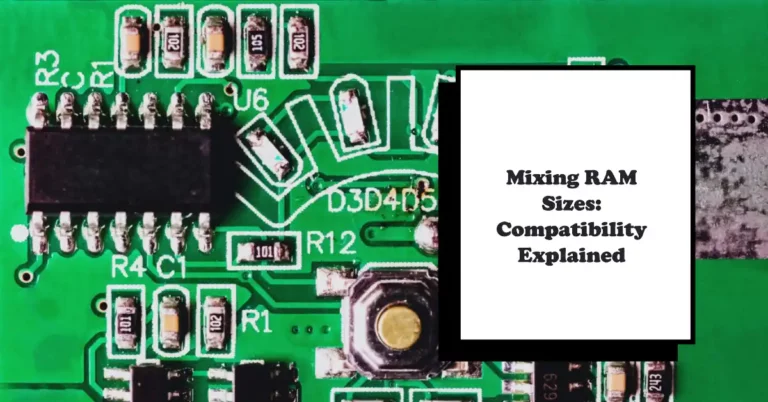Why Is My RAM at 100% Usage?
If your RAM is constantly at 100% usage, it could indicate that you are running too many applications and processes at once. To reduce the amount of RAM being used, you can use Windows Task Manager to end any unnecessary programs or processes. Additionally, increasing your RAM capacity by adding more memory modules may also help if the problem persists.
It doesn’t matter if you’re an experienced techie or just starting out with computers – this issue affects everyone who uses them. We all use our devices for different tasks every day, but when RAM goes haywire, we all experience the same frustration. So let’s take a look at what causes RAM overloads and how we can get back on track quickly.
Common Causes Of High RAM Usage
Have you ever asked yourself why your computer RAM is at 100% usage? It’s a troubling thought that can cause endless frustration. Well, don’t let it get to ya, there are common causes of high ram usage.
First off, if applications and software run on the computer for an extended period of time without being shut down, then this could be the culprit behind the excessive memory usage.
If programs remain open in the background even after they have been closed or minimized, these processes continue to use up system resources such as RAM. Additionally, running too many apps simultaneously can also put strain onto available RAM causing it to reach near full capacity.
It’s important to keep track of what applications are consuming high amounts of memory so you can troubleshoot effectively and determine what needs to close or be disabled from startup in order ta free up some valuable RAM space.
Knowing how to identify the process using the most memory will help you decide which application should take priority when resolving performance issues due to overworked systems; lookin’ out for ya pal.
Identifying The Process Using The Most Memory
Identifying the process using the most memory isn’t always easy, but with a few simple steps you can find out what is causing your RAM to be at 100% usage.
Take my computer for example – recently it was running slower than usual and it had become quite frustrating trying to get anything done. I knew something was wrong so I checked how much of my RAM was being used up. Sure enough, it had spiked to nearly 100%.
I needed to figure out which processes were consuming all that RAM, so here are 4 methods for doing just that:
- Opening Task Manager in Windows;
- Using an app like ‘Process Explorer’ or ‘Resource Monitor’;
- Looking through device drivers;
- Checking memory consumption from individual applications.
Using one of these methods, I found out that there wasn’t just one thing responsible for hogging all my RAM – instead, several smaller programs were constantly eating away at it until combined they added up to more than 90%.
It’s totally possible this might happen on your PC too – even if you don’t think any heavy software has been opened recently. Now let’s look into troubleshooting ram issues.
Troubleshooting RAM Issues
Troubleshooting RAM issues is like playing a game of whack-a-mole. You think you’ve got the problem solved, and then … bam! There it is again. It can be frustrating trying to figure out why your memory usage keeps spiking, but don’t worry – I’m here to help ya.
First things first: take a look at what processes are taking up the most resources. This will give us an understanding of where to start looking for potential causes. In some cases, you may find that certain programs or applications are using more RAM than they should be – in which case, closing them down would solve the issue right away.
Other times, however, the culprit might be something running in the background that needs further investigation. We’ll need to use our detective skills to uncover what’s going on so we can implement a solution quickly and efficiently.
Investigating possible solutions means delving into Windows settings and services, getting familiar with common system configurations and even tweaking performance values if needed. But don’t let this intimidate ya – with enough patience and dedication you can get things back under control without too much fuss.
Closing Memory-Hogging Processes
When it comes to a computer acting slow and sluggish, our first thought is that there might be something wrong with the RAM. It’s like the engine of your car – if it gets gunked up or overused, everything else starts to suffer. That’s why when you see your RAM at 100% usage, it can seem like a nightmare. Like an alarm bell telling us something needs to be done right away.
Fortunately, we have some tools in our toolbox for troubleshooting this kind of issue. Step four is all about closing memory-hogging processes so you can get back to using your computer as quickly as possible.
We do this by examining what programs are running on our machine and seeing which ones are taking up too much of the system resources. This way, we can close them down and free up some extra memory space for other tasks.
TIP: Before you start closing any processes, make sure they aren’t crucial components of your operating system. If you’re unsure what a program does exactly then do a quick online search before proceeding further.
Downloading RAM Cleaning Software
Have ya ever felt like yer computer was runnin’ too slow? Like, it’s usin’ up all the ram and you can’t figure out why? Well, if that’s the case, then downloading a ram cleaning software might be just what ya need.
Ram cleaners are programs specifically designed to help with over-usage of system resources – in this case, your ram memory. They work by identifying processes running on your pc that may be using more than their fair share of memory, and allowing you to close ’em off easily. Plus, some RAM cleaners offer additional features for optimizing your PC’s performance as well.
So if ya wanna keep yer computer runnin’ smooth without any hiccups or stutterin’, grabbin’ yourself a RAM cleaner is probly one of the best things ya can do. But don’t forget – updating drivers and OS can also make a big difference when it comes to keeping yer machine at peak performance levels.
Updating Drivers And OS
Yeah, so you’re wondering why your RAM usage is at 100%. It’s a problem that can be solved with some simple steps.
Number 6 is updating drivers and OS. This’ll help get rid of any outdated code or software that might be causing the issue. Keeping it up to date keeps things running smoothly, y’know? So if you haven’t updated in a while, make sure you do this before anything else. Some people don’t realize how important these updates are for their computer; they really keep everything humming along like it should be.
But sometimes even after all this stuff has been done, there’s still an issue with the RAM being maxed out – that means its time to look into adding more RAM. That way you won’t have to worry about doing any more troubleshooting.
Adding More RAM
It’s like a dream come true when you upgrade your RAM: the feeling of power, that extra boost to make sure nothing slows you down. That’s why increasing your RAM is essential if you find yourself in a situation where your computer is running at 100% usage – it frees up some juice so everything runs smoothly.
Adding more RAM is one of the most effective ways out there to increase performance and reduce lag time on any PC or laptop. It prevents applications from hogging all available memory, meaning that all tasks can be completed faster and with fewer delays or crashes.
Not only does this minimize frustration for users, but it also ensures maximum efficiency when using multiple programs at once. Furthermore, an upgraded system will ensure long-term satisfaction since it reduces the need for future upgrades – making it easier to get work done without needing to constantly monitor what’s going on inside the machine.
Frequently Asked Questions
Does Having A High RAM Usage Affect My Computer’s Performance?
Yeah, you heard me right. High RAM usage can definitely affect your computer’s performance – and it sure ain’t good news. It’s like trying to race a car with the wrong fuel; it’ll putter along at best. See, when your RAM reaches 100%, that means it has no more room left for anything else. That means any new applications or tasks will slow down or even crash the system.
It’s like an overcrowded party: nobody gets to have fun until some folks leave early. To make sure everything runs smoothly on your computer, try closing out all unnecessary programs first before delving into something new.
This should clear up space in the RAM so that nothing slows down when opening a different application. Plus, if there are programs running in the background without you realising, then they’re just taking up valuable resources from what really matters – using your PC how YOU want to use it.
What Can I Do To Reduce RAM Usage?
When your RAM usage is high, it can be a real buzzkill. That’s why you’re wondering what to do about it and how to reduce the load on your computer—and that’s where I come in.
See, like Al Capone said: “You can get much farther with a kind word and a gun than you can with a kind word alone.” So let me help you out by giving you some tips for getting your RAM back under control.
First off, check if there are any programs that don’t need to be running but still are. You should also look into disabling unnecessary startup programs or services. Finally, consider investing in more RAM for your system if nothing else works.
All of these options will allow you to free up memory space so that your computer isn’t struggling against an overloaded ram capacity all the time.
Everyone wants their computers to run smoothly and quickly – after all, we want our technology to make life easier. But when ram usage starts creeping too close to 100%, it becomes harder for us humans to keep up with the pace of progress – which is why taking steps now to reduce your current usage could really pay off later down the line.
And hey, who knows? Maybe one day even Al Capone himself would have been proud of the way you managed your PC’s resources.
Are There Any Risks To Having A High RAM Usage?
Hey, I’m sure you’re wondering if having a high RAM usage can be dangerous or not. Well, it depends on the situation. If your computer is running slowly and freezing up due to too many programs being open at once, then yes – there can be risks involved with having a high RAM usage.
You could potentially lose valuable information that’s stored in memory if something crashes unexpectedly because of insufficient resources available for the task at hand.
Furthermore, high RAM usage may also cause hardware components to overheat and eventually fail prematurely. So yeah, there are definitely some risks associated with having a high ram usage which should be taken into account when trying to improve your system’s performance.
Is Having A High RAM Usage A Sign Of A Virus?
Yo, high ram usage can be a sign that somethin’ fishy is goin’ on in yo computer. I remember this one time when my laptop was actin’ all slow and sluggish, so I took a peek at the Task Manager – turns out it had been hijacked by some malicious software. It’s like these days you gotta always keep an eye out for malware.
But don’t panic just yet – sometimes even legit programs take up lots of RAM ’cause they’re really resource-hungry. Video games are notorious for taking up huge amounts of memory; sure, it might not look pretty but there ain’t no virus involved here.
So if your computer’s runnin’ slower than usual but ya see something legitimate usin’ 100% of yer RAM then chances are it’s nothin’ to worry about. Just make sure t’download from reliable sources or else yer gonna get hit with that nasty stuff sooner or later.
Bottom line: If yer PC isn’t doin’ what ya expect it t’do, check tha Task Manager first before panicking over high ram usage – could be somethin’ serious tryna creep inta yer system…or it could just be hungry software eatin’ away at yer resources.
Can I Prevent RAM Usage From Getting Too High?
Preventing RAM usage from getting too high is a tricky business. It’s like trying to catch smoke with your bare hands – you never know what might happen. But, if you take the right steps and have the right mindset, you can keep your RAM running smoothly without it taking over your system. Here’s how:
- Make sure that any applications or programs that are not in use are closed down – this will reduce unnecessary memory consumption.
- Close out of all open windows in one go.
- Uninstall any software that’s no longer needed on your computer.
- Monitor which programs are using up the most RAM and decide whether they need to be running at all times or just when necessary. This’ll help free up some extra space for other tasks or processes.
- Use utilities such as Task Manager to see which apps are consuming more resources than others.
- Check if there are updates available for those apps, because sometimes they become less resource-intensive after updating them.
Yo, if ya wanna keep yer RAM runnin’ sweetly then these tips should do da trick. Don’t let it getcha down; it ain’t nuthin’ but a few simple steps away from being back ta normal again. So don’t sweat it – follow our advice an’ yer gonna be good ta go.
Conclusion
Well, there you have it folks. We’ve discussed all the important aspects of why your RAM usage might be at 100%. I want to leave you with this thought: no matter how high your RAM usage gets, don’t worry too much about it. There are lots of ways that you can reduce RAM usage and prevent it from getting too high in the first place.
Remember that having a higher RAM usage isn’t necessarily bad for your computer or an indication of a virus. It’s normal for programs to consume more memory when they’re running heavy tasks, so monitoring and managing your apps is key to keeping your machine humming along nicely.
Finally, if you find yourself stuck with a very high RAM usage level and nothing else seems to work, consider seeking out help from knowledgeable friends or professionals who can offer advice on what steps to take next. Nobody should ever feel like their only option is struggling through tech issues alone – we’re here for each other.