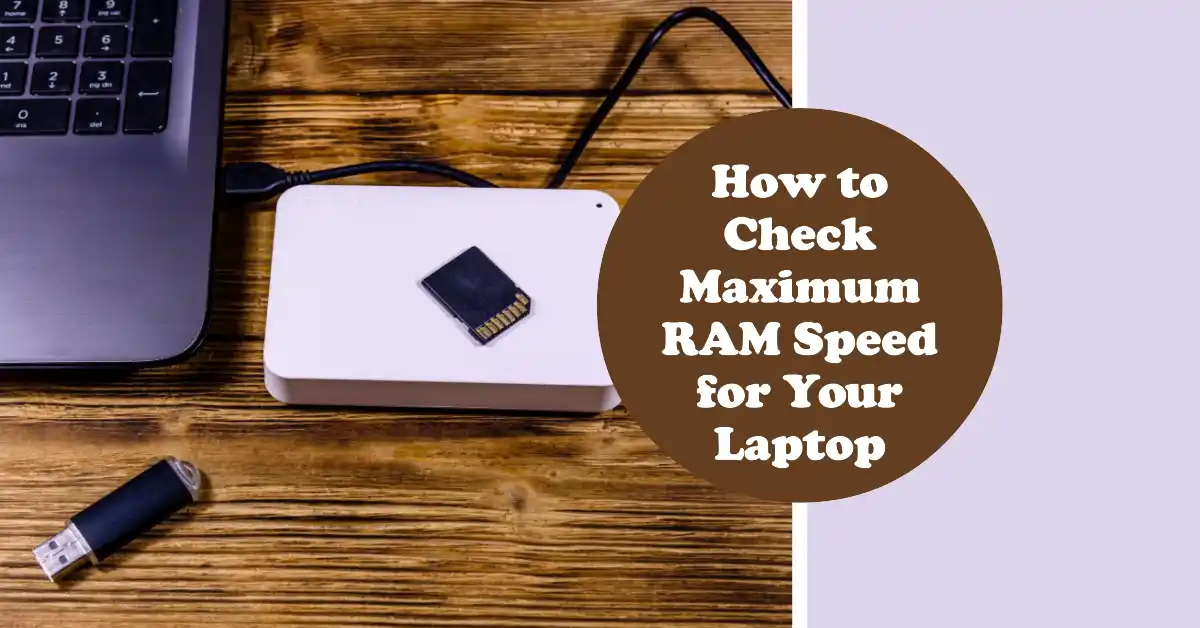How to Check Maximum RAM Speed Supported for Laptop?
So, why do we need to check Maximum RAM Speed?
When someone wants to upgrade RAM in his Computer, he must know the maximum RAM speed supported by his computer.
This process also requires checking the maximum amount of RAM supported by your Computer.
Suppose your system allows you to install 8GB RAM at a speed of 1700Mhz, you can’t use 16GB RAM with any speed because your system is not built for that much RAM.
But, you can use 4GB RAM without any issues even if your system supports 8GB Maximum.
For checking the RAM speed, you should know which motherboard and which model you’re using and which CPU and which generation you’re using.
If you know these two things, you’re good to Go.
How to Check Maximum RAM Speed Supported By Motherboard
- Open Command by pressing Windows+R
- Type msinfo32

- Baseboard Product is Your Motherboard Model
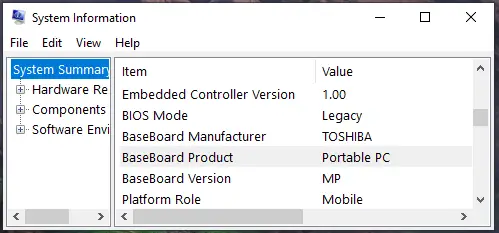
- Search that Model on Google for Specification
- You’ll see the Maximum Speed supported by this Motherboard
How to check Maximum RAM Speed Supported By CPU
- Go to Desktop
- Select My PC and Go To Properties
- Under the Device Spec, You’ll see Processor

- Search the Model on Google
- Look for Memory Support
How to Check Maximum RAM Supported On a Computer
Open Command
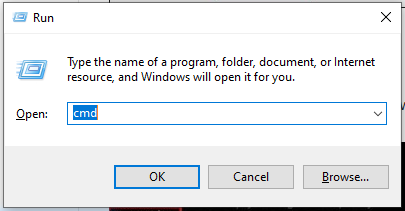
To open Command, Press Windows Key + R
Type “cmd” and press Enter.
Type Command
Just type wmic memphysical get maxcapacity and press Enter.
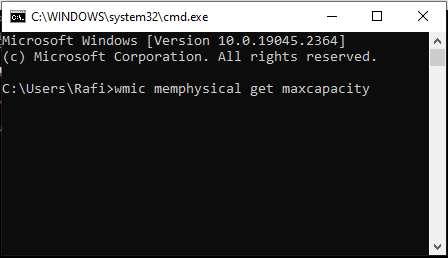
This command will scan your computer and will show you how much RAM you can use on that device.
Calculate
As you can see my result says:
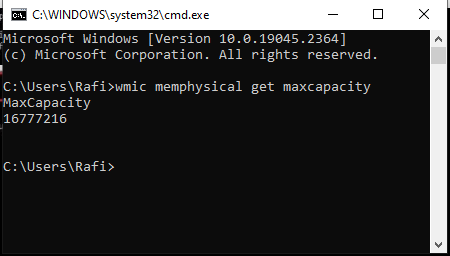
MaxCapacity
16777216
That means if I Divide the numbers by 1024, it will show me the exact Number.
16777216/1024= 16384
Divide the result by 1024 Again
16384/1024=16
This is the maximum supported RAM capacity in my PC. Your PC will show you a different result.